How To Register Amazon FireStick?

To register Amazon FireStick, go to amazon.com/code, enter the activation code, and sign in to your Amazon account.
In the last few weeks, we have had several questions about registering the Firestick and what’s the activation code that is required for the registration.
So, we thought of creating a full-fledged article on this topic where you will get information on how to register Firestick if you already have an Amazon account and what steps to follow to register Firestick if you don’t have an Amazon Account.
But before we dive into the steps required for Amazon Firestick registration, let’s find out what the activation code is and how it helps us.
Note: The registration process discussed in this article applies to all Fire TV product setups, including FireStick Lite, New FireStick 4K, 4K Max, and Fire TV Cube.
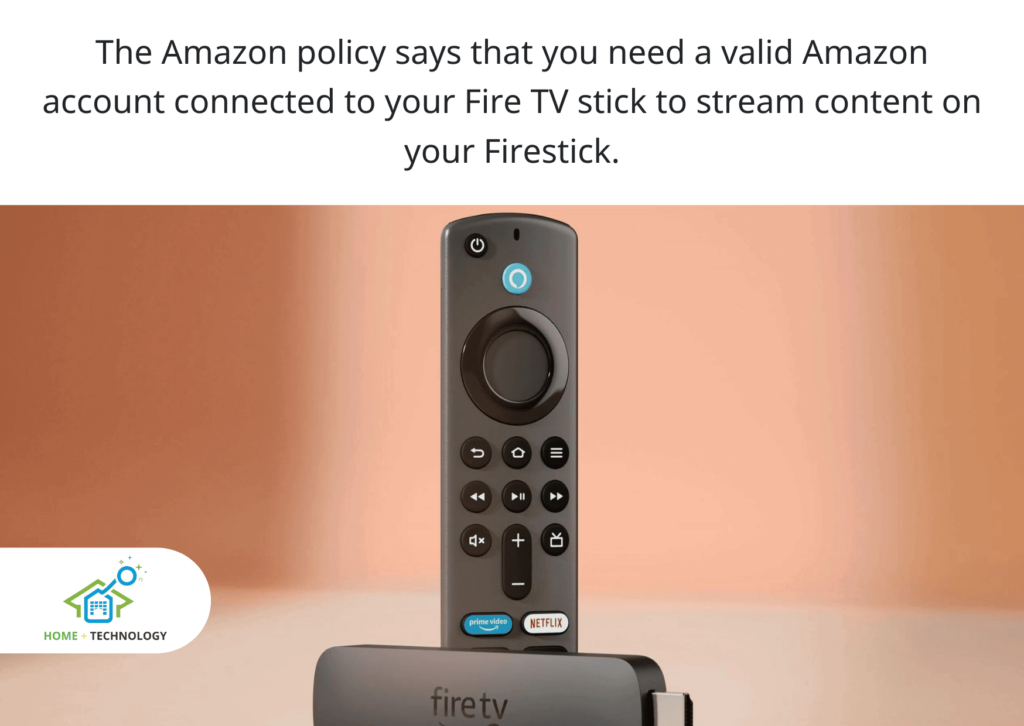
Amazon Fire Stick Activation Code – What It is and Why is It Required?
An Amazon Fire Stick Activation code is a 6-digit PIN that helps you register your device and link your Amazon account with the Fire TV device saving time, money, and hassle in entering the login credentials using the onscreen keyboard.
Every Firestick generates a unique code to keep your device and account secure and confidential.
Once you register your Amazon Fire TV Stick on Amazon, your device will stay linked unless you deregister your device or reset it.
Now, you must have the question why do I need to activate or register my FireStick?
Right? I had it when I was doing this for the first time.
The Amazon policy says that you need a valid Amazon account connected to your Fire TV stick to stream content on your Firestick. It means that you cannot use any Firestick without registering and activating the device.
Now, you completely know what an activation code is, so let’s start with the registration process.
Register FireStick with an Activation Code
Since the registration process for a Firestick with an Amazon account is slightly different from those who don’t have an Amazon account, I have divided the remaining article into two parts – the first one is for those who already have an Amazon account and the second one is for those who don’t have access to an account.
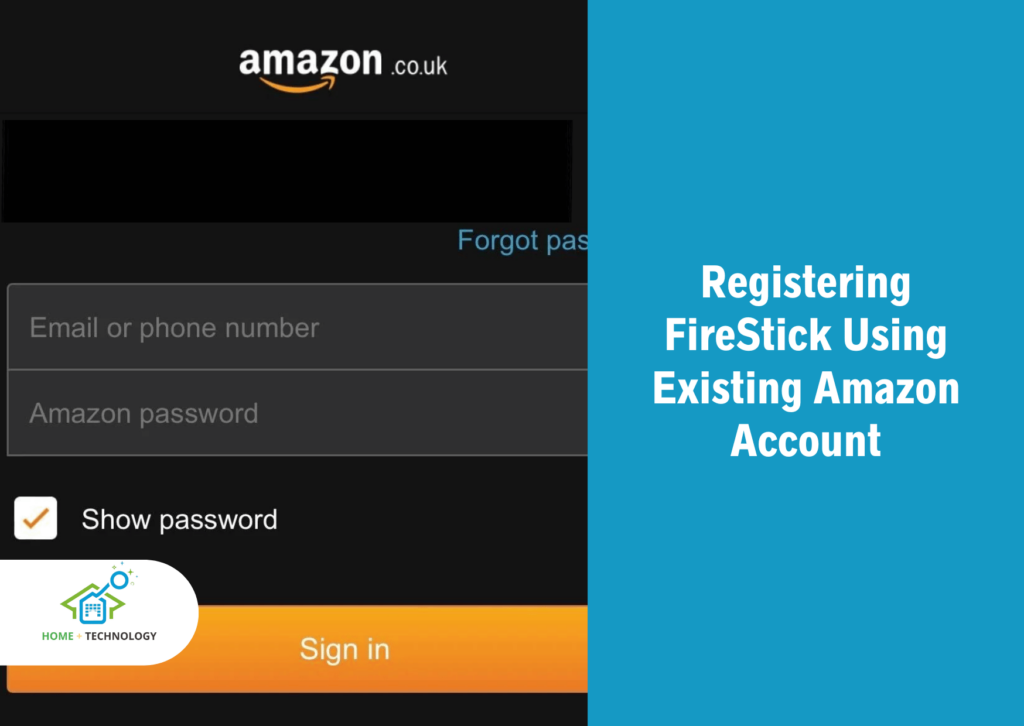
How Do I Register Amazon FireStick Using an Existing Amazon Account?
To register Firestick using an existing Amazon account, follow the below steps:
- Connect Firestick to your compatible TV and, select Have an account Sign In on the sign-in screen.
- Now, you will get the following on-screen instructions where you will have to complete 2 steps for registration.
- Open amazon.com/code and enter your sign-in credentials.
- You may be asked for CAPTCHA verification, enter the captcha as shown in the image, and click on continue.
- On the next page, enter the activation code and then click on the Continue button.
- Now you will get an on-screen message showing “Success! Your registration is now complete.”
- Your Firestick will also show a “Successfully registered” message on the screen.
- On the next screen, click on the Continue button to confirm the registration to your account.
- You will be redirected to the next screen where you will have to click on the YES button to save the Wi-Fi network password to your Amazon account.
- Once you click on Yes, you will land on your Profile page and start streaming services by clicking on your Profile.
How do I Register Amazon FireStick With a New Amazon Account
To register your Firestick with a new Amazon account, follow the below steps:
- Plug your Firestick into your TV and select New to Amazon? Create an Account.
- You will be shown two options to register your Firestick – the first one is by visiting amazon.com/code and creating your account while the second one will ask you to scan the QR code and verify your account.
- I prefer the second way because it’s easy.
- Scan the QR code and click on Create Your Amazon Account.
- Enter your First and last name and email address and create your password. Then, click on Create your Amazon Account.
- On the next screen, click on Start Puzzle and solve that.
- Enter the One-Time-Password (OTP) that you have received in your email and then click on Verify.
- Choose your Country Code and then, enter your phone number.
- Tap on Add mobile number.
- Now, Enter the OTP that you would have received on your phone and then click on Create your Amazon account.
- Enter the 6-digit activation code and click on the Continue button.
- Now, you will be asked to fill in your name, address, and phone number. Fill in the details and then click on Add and use this address.
- Now you will get an on-screen message showing “Success! Your registration is now complete. and your Firestick will also show “Successfully registered“.
- Click on Continue and then “YES” to save the wifi password to your Amazon account.
- Finally, you will land at your profile and start streaming by selecting on your Profile.
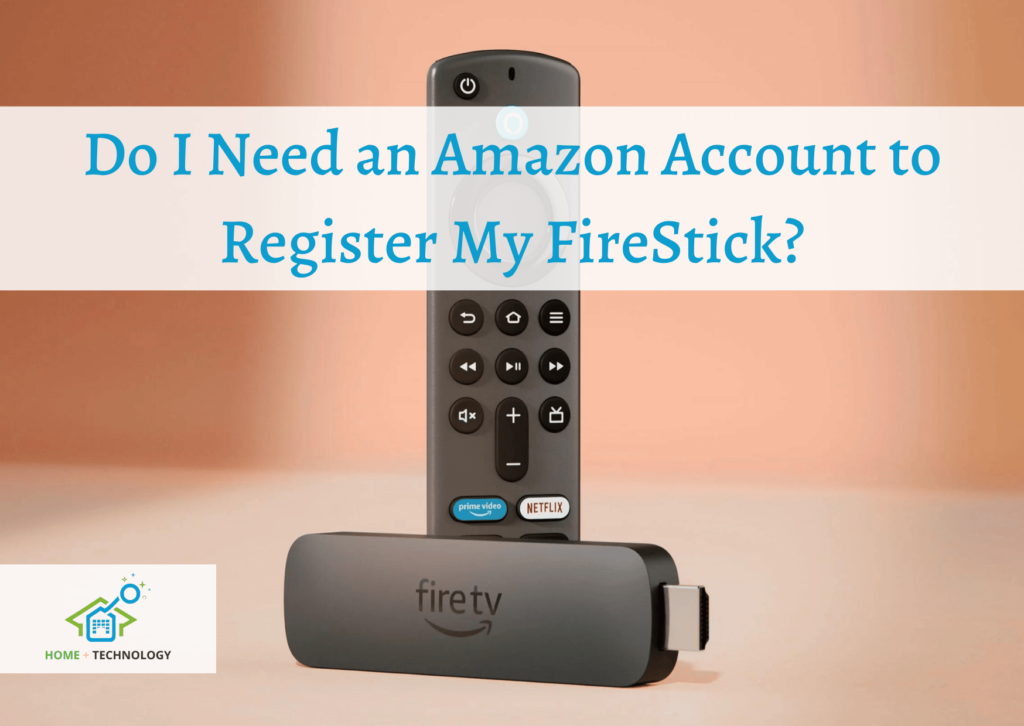
Do I Need an Amazon Account to Register My FireStick?
Yes, you need an Amazon account to register your FireStick. If you don’t have an Amazon account you can create one for free by either visiting the official Amazon website or by installing and registering the account on the Amazon App.
Can I Set Up My Firestick without Entering an Activation Code?
Yes, you can set up Firestick without the need to enter an activation code but you should have a valid Amazon account. To do this,
- Select the “Have an account Sign In” option while setting up your Fire TV stick.
- Then, click on the Three Horizontal Lines using your Firestick remote.
- Now, follow the on-screen instructions to manually sign up and complete the device and account setup.
Can I Set Up Firestick Without an Amazon Account?
You can’t set up your Firestick without an Amazon account and just need a basic Amazon account to register your Fire TV device device.
Can I Deregister My Firestick?
You can deregister your Firestick by navigating to Settings> My Account > Deregister. You can also go through our full step-by-step guide on how to deregister your FireStick.
