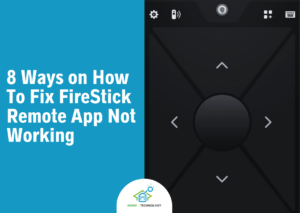Ways on How To Reset FireStick Remote and Different Remote Types

You can reset FireStick remote by using the remote buttons and the Amazon Fire TV App. To reset the Fire Stick basic remote, you will have to press the Left, Back, and Menu buttons simultaneously for 12 seconds.
To reset Alexa 1st Generation Voice Remote, you will have to press the Left and Menu buttons simultaneously for 12 seconds. There are eight different types of firestick remotes including the Fire TV App.
You can also reset the Firestick remote without using the remote itself with the Fire TV App. If your Firestick remote has begun to slow down or has gone completely blank, now’s the time to reset the remote. Resets are a quick and easy way to fix your device’s problems and will take no more than a few minutes.
Read on to learn about the types of Fire TV stick remotes and how to reset them.
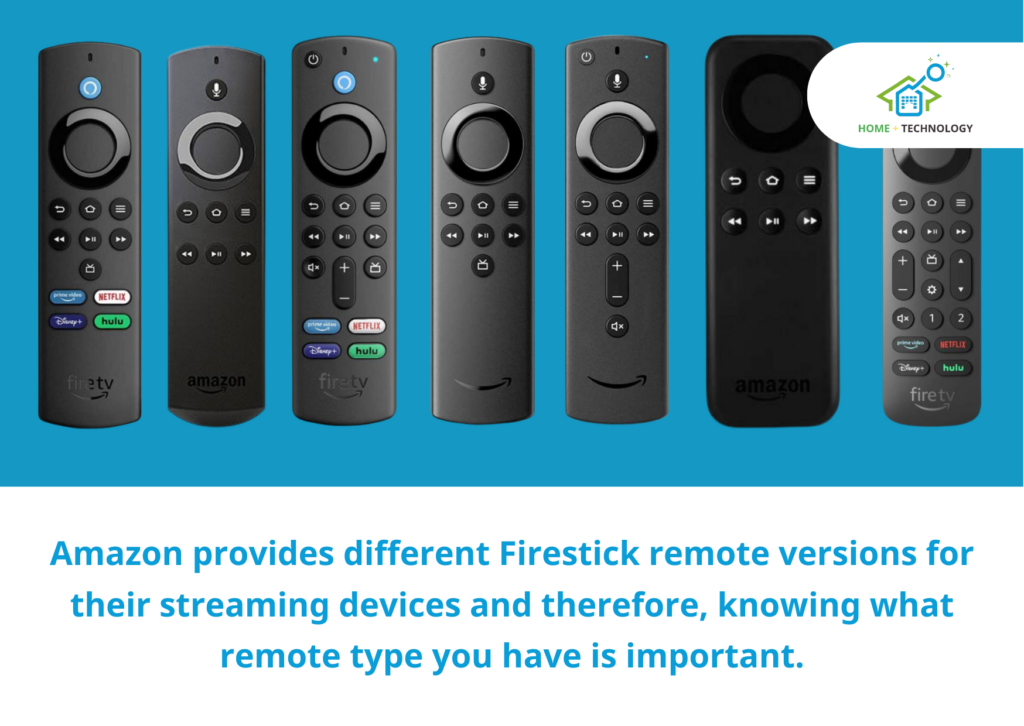
What Are the Different Types of Fire Stick Remotes?
The eight different types of firestick remotes are given below.
- 3rd-gen Alexa Voice Remote
- 2nd-gen Alexa Voice Remote
- Alexa Voice Remote Pro
- 2nd-gen Alexa Voice Remote Lite
- 1st-gen Alexa Voice Remote Lite
- Fire TV Alexa Voice Remote
- Basic Fire TV Remote
- Fire TV Remote App
Amazon provides different Firestick remote versions for their streaming devices and therefore, knowing what remote type you have is important.
The resetting process of most of the Fire Stick remotes are same, except for the below two.
- Alexa 1st Generation Voice Remote, and
- Fire TV Basic remote
So, if you have an Amazon Fire TV Stick remote apart from these two, you should follow the below resetting process. For the Alexa voice remote (1st Generation) and Fire Stick Basic remote, we have provided separate resetting steps.
How To Reset FireStick Remotes?
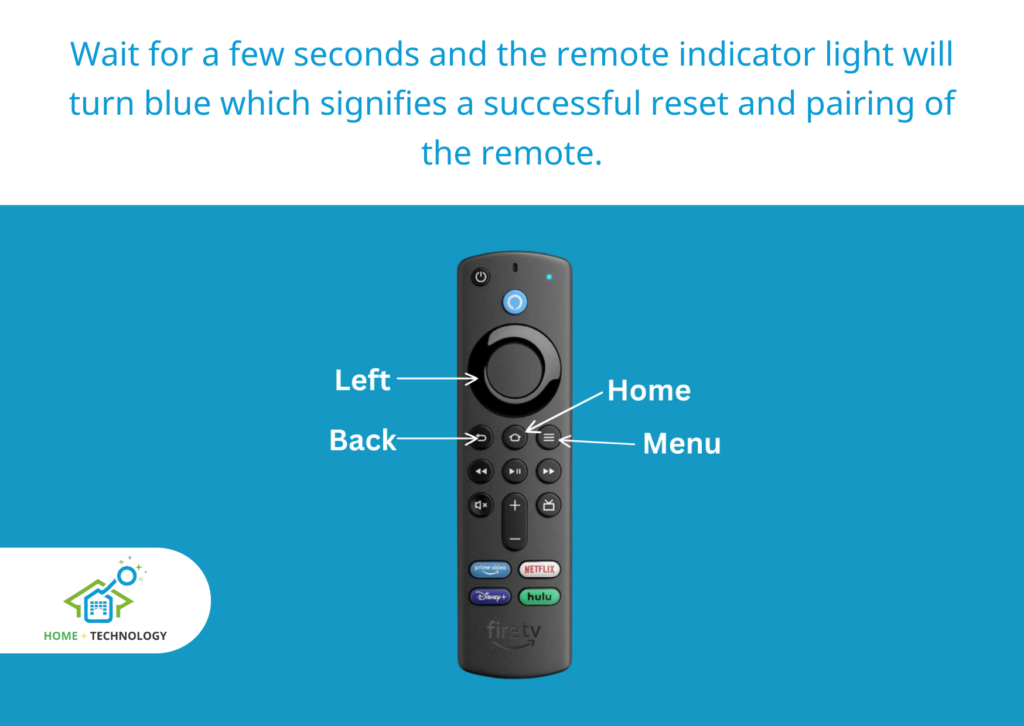
Before resetting your FireStick remote, use the above picture as a guide since we have marked all the required buttons that you will have to use.
To reset your Firestick remote follow the below given steps in the same order.
- Unplug your Firestick cable.
- Wait for 60 seconds (1 minute).
- Now, press and hold the Left, Back, and Menu buttons at the same time for 12 seconds.
- Then release the buttons and wait for 5 more seconds.
- Open the battery cover and remove the batteries.
- Plug the Fire TV Stick back in and wait for the message indicating that the Remote cannot be detected to appear on your television screen.
- Now, put the batteries inside the remote and press the Home button.
Wait for a few seconds and the remote indicator light will turn blue which signifies a successful reset and pairing of the remote.
If the blue light doesn’t appear, press and hold the Home button for 10 seconds to start a force pairing process.

How To Reset Alexa Voice Remote 1st Generation?
The steps for resetting the 1st generation Alexa voice are almost similar, but you will only use fewer buttons for this device.
To reset the Alexa Voice remote use the below-given steps.
- Unplug the Fire TV device and let it remain unplugged for a full minute (60 seconds).
- Next, simultaneously hold down the Left and Menu buttons for a duration of 12 seconds.
- Once done, release the buttons, wait for 5 seconds, then remove the batteries.
- Reconnect your Fire TV device and wait for the TV to show a message stating that the ‘Remote cannot be detected‘.
- Once you see the message, reinsert the batteries and press the Home button.
If the remote doesn’t pair, press the Home button for 10 seconds which will reset the remote and your remote will get paired.
How To Reset Fire TV Stick Basic Edition Remote?
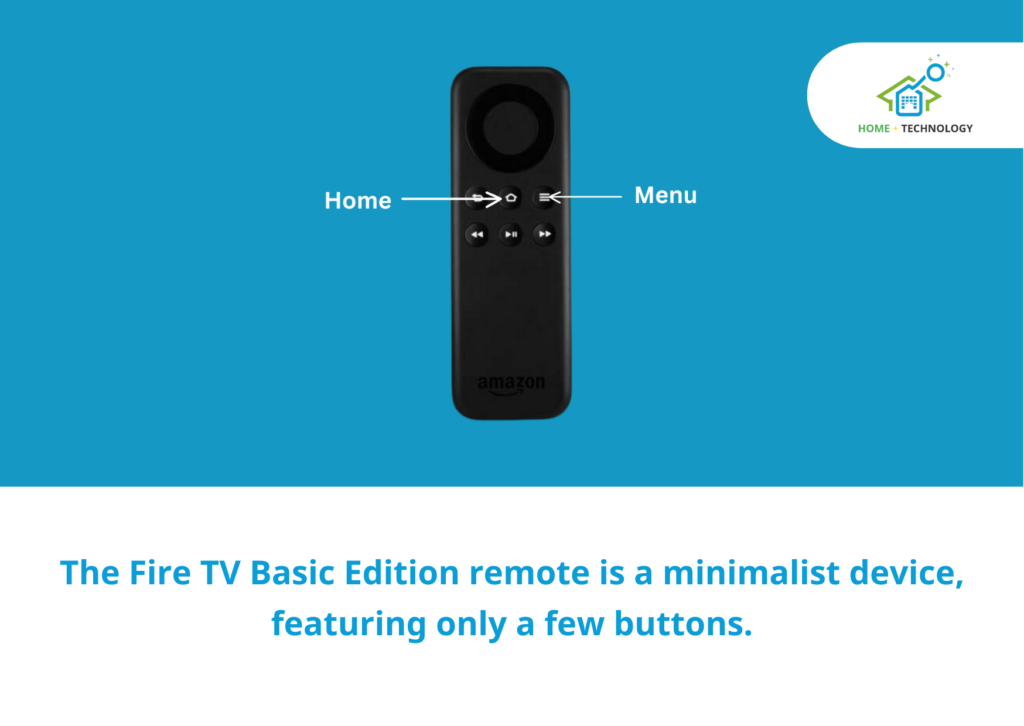
The Fire TV Basic Edition remote is a minimalist device, featuring only a few buttons. The above image illustrates the specific buttons required for the reset process.
The steps to reset this edition of the Fire TV remote vary greatly compared to other versions.
- Start by holding down the Home button and at the same time, tap the Menu button (the one with three horizontal lines) 3 times.
- Next, release the Home button and press the Menu button 9 times.
- Disconnect your Fire TV device from its power source and wait for a minute (60 seconds).
- Remove the remote batteries.
- Now, reinsert the batteries into your remote and reconnect your Fire TV device.
- Wait for the Home Screen to load, then press on the Home button for 40 seconds.
The entire process of resetting and pairing may take up to 60 seconds, so don’t press any buttons until the setup is fully completed.
How To Reset Fire Stick Without Remote Using Fire TV App?
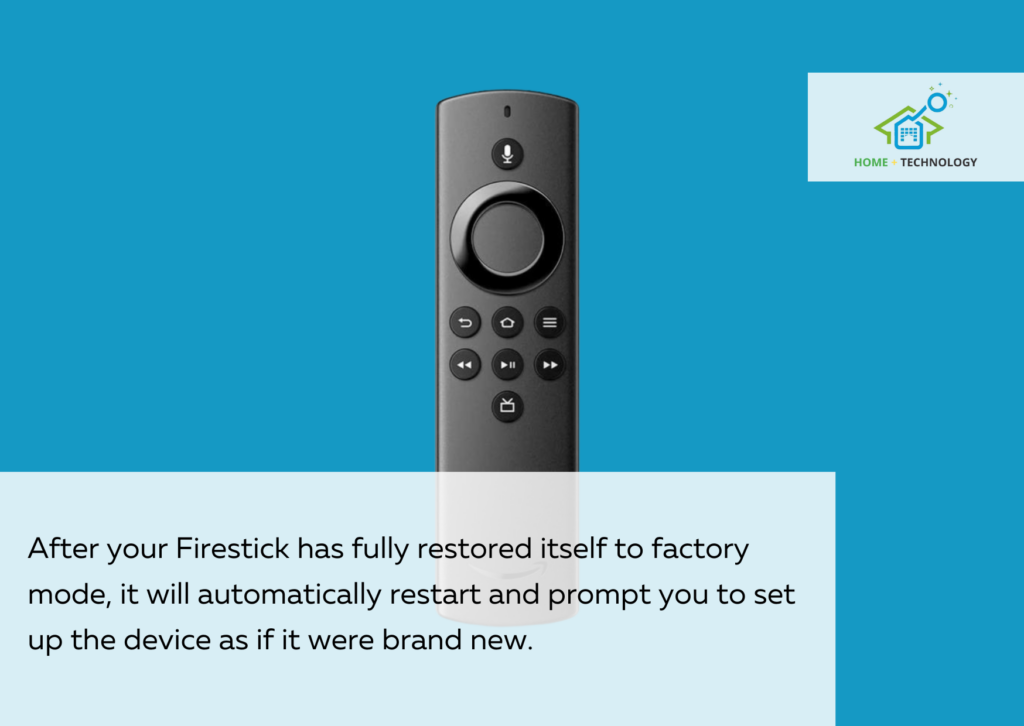
Follow these steps to reset your device using your device’s settings.
- Turn on your Amazon Firestick using the mobile Fire TV app, available for Android and iOS.
- From the home screen, go to your Fire TV settings. Settings can be found at the top of the home screen or you can access settings by pressing down the home key until the screen fades away into the Settings menu.
- Scroll down through the settings until you reach “My Fire TV”. If you are currently using an older model Firestick, this option could also be labeled “Device” or “System”. Select the applicable option.
- Scroll down through the settings until you find “Reset to Factory Defaults”. If you have set a PIN code on your device, you will have to enter the number before you can reset your Firestick.
- Click “Reset”. After confirming to reset your device, you’ll be notified that your Firestick is restoring itself to factory defaults. This can take up to a few minutes to finish, during which time you should not unplug your Firestick. If the power supply goes out, you may have to reset your device again.
After your Firestick has fully restored itself to factory mode, it will automatically restart and prompt you to set up the device as if it were brand new. It will also optimize its settings for storage and new apps.
After set-up, your device will restart one more time before you are finished.
How To Pair Your Fire TV Stick Remote?
Pairing your Fire TV Stick remote is a simple and easy-to-go process. Before you start pairing ensure that your TV is powered on and set to the correct input.
- First, keep the remote within a 10-foot (3-meter) radius of the TV.
- Then, press and hold the Home button on your remote for a duration of 10 seconds.
- You will notice the light on the top of your remote starts blinking, followed by a visual confirmation on your TV screen indicating that your remote has successfully paired.
If you don’t observe either of these signs, consider removing or replacing the batteries in your remote and wait for half a minute (30 seconds) before making another attempt.
If the pairing still doesn’t occur, you may need to reset your Fire TV Stick remote, as outlined in the following section.
Can I Replace My Fire Stick Remote?
Yes, you can replace your Fire TV remote with the Voice Remote Pro. But, you should check whether the replacement remote is compatible with the model and the generation of your Fire Stick.
Can I use my phone as a Fire Stick remote?
Yes, you can use your phone as a Firestick remote. For this, you will have to download the mobile app for Android and iPhone.
Why is My FireStick Remote Not Working?
If your Amazon Firestick remote is not working as well as it once did, it’s time to reset your device back to factory settings. A reset will clear out your cached files and free up some additional space for you to use.
If you cannot use the remote, go through the settings in your Amazon Fire TV mobile app.
If you can use the remote, simply hold down the “Back” and “Right” arrows until prompted to reset your device.