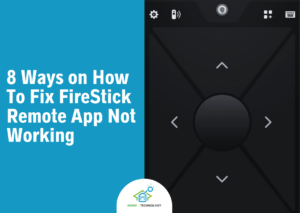4 Ways on How To Reboot or Restart Firestick

You can restart Firestick from the settings menu, directly with the Firestick remote, or just by unplugging the Fire TV device from the power source.
Restarting an Amazon FireStick gives a fresh start to its operating system and helps fix minor software glitches and bugs.
There are four methods to restart your Amazon Fire TV which are given below.
- Restart FireStick From the Settings Menu.
- Restart the Fire Stick Directly with the Remote Control.
- Unplug From The Power Source To Restart Fire Stick.
- Restart Firestick Using the Alexa Voice Command.
Remember that the same method will work for all of them whatever Fire TV device you have i.e., FireStick 4K, All New FireStick 4K, 4K Max, Fire TV Stick Lite, and Fire TV Cube.
Read on to learn the ways to restart or reboot a Firestick, force restart a Firestick, and why to restart a FireStick.
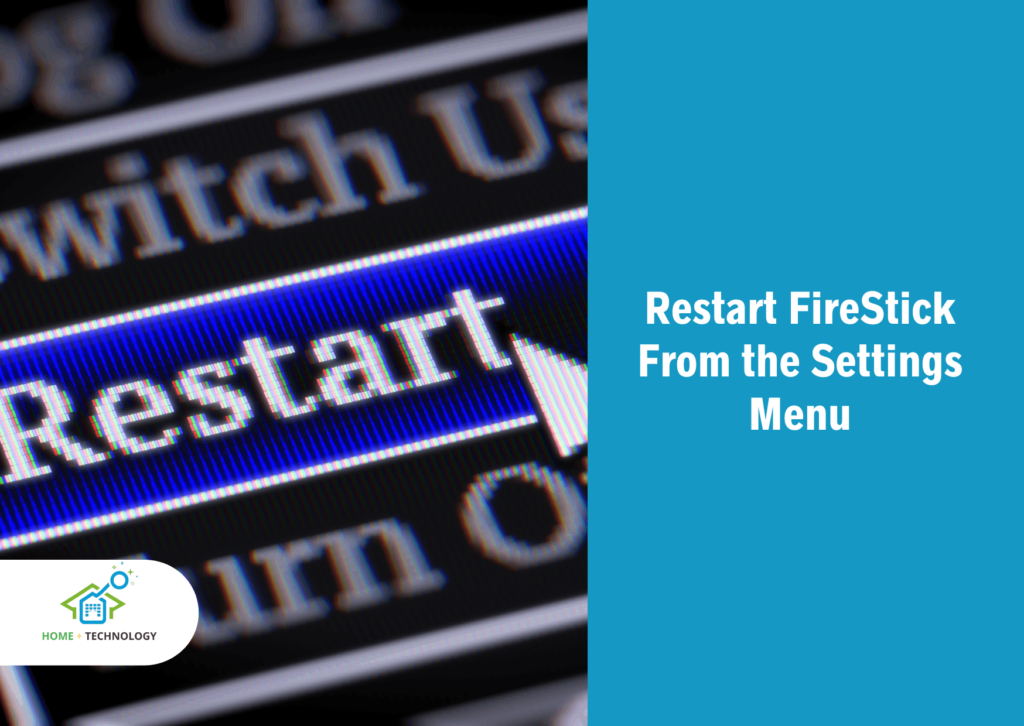
1. Restart FireStick From the Settings Menu
Restarting Firestick from the Settings menu is a simple and quick method to reboot your Fire TV streaming device. You only need a working Fire TV stick remote to accomplish this.
Here are the steps to restart Firestick from the settings menu:
- Click on the “Settings” options on the Firestick home screen.
- Navigate and select “My Fire TV“.
- Choose “Restart“.
- Again, confirm by clicking on the “Restart” option.
- Your firestick will restart and you will also see the “powering off” message on the screen.
The below picture shows the above steps.
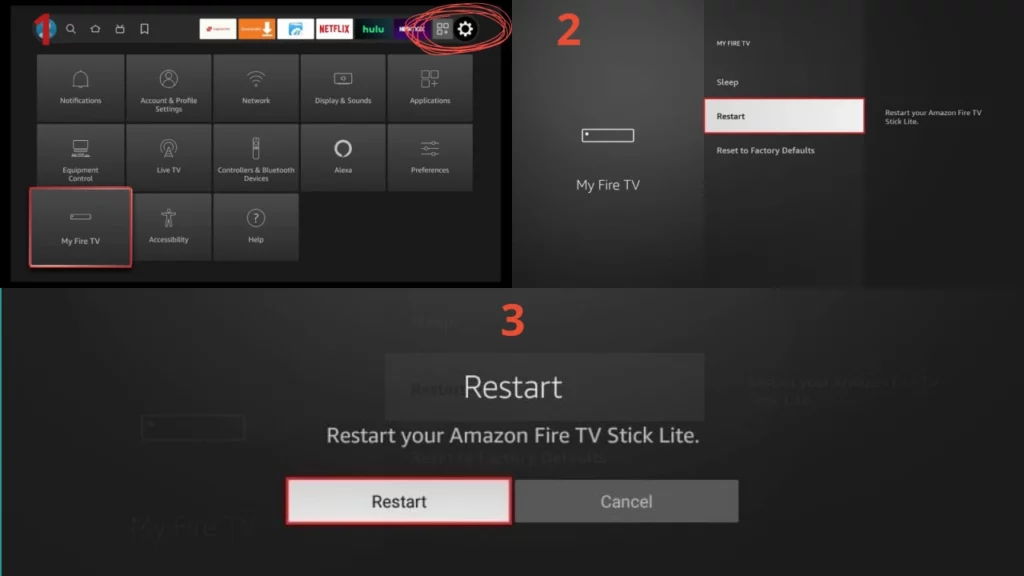
In case, your firestick is frozen or stuck and does not respond to its remote control commands, use the below methods provided in this guide.
2. Restart the Fire Stick Directly with the Remote Control
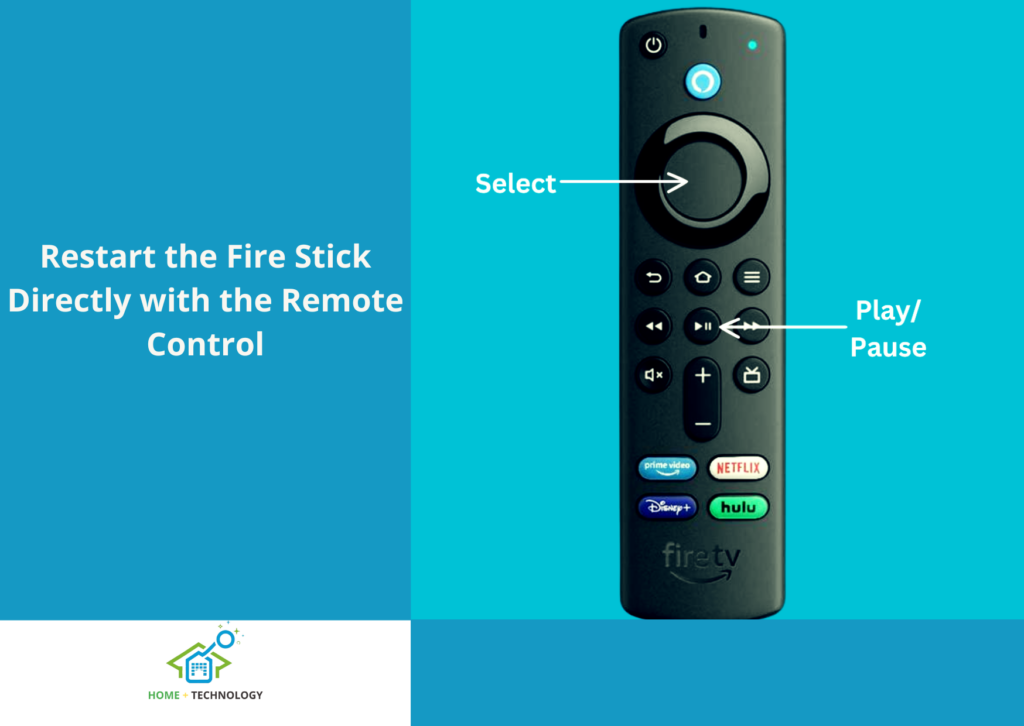
If your Firestick is not responding to the remote commands, you can use this method to hard reboot your Firestick.
This method force closes all the running applications, so you should only use this reboot method if your Firestick is unresponsive and you can’t access the Settings menu.
Here are the steps to directly restart your FireStick device with remote control.
- Press and hold the Play/Pause and Select buttons simultaneously for 5 seconds.
- Your Firestick will reboot instantly.
3. Unplug the Firestick From The Power Source To Restart
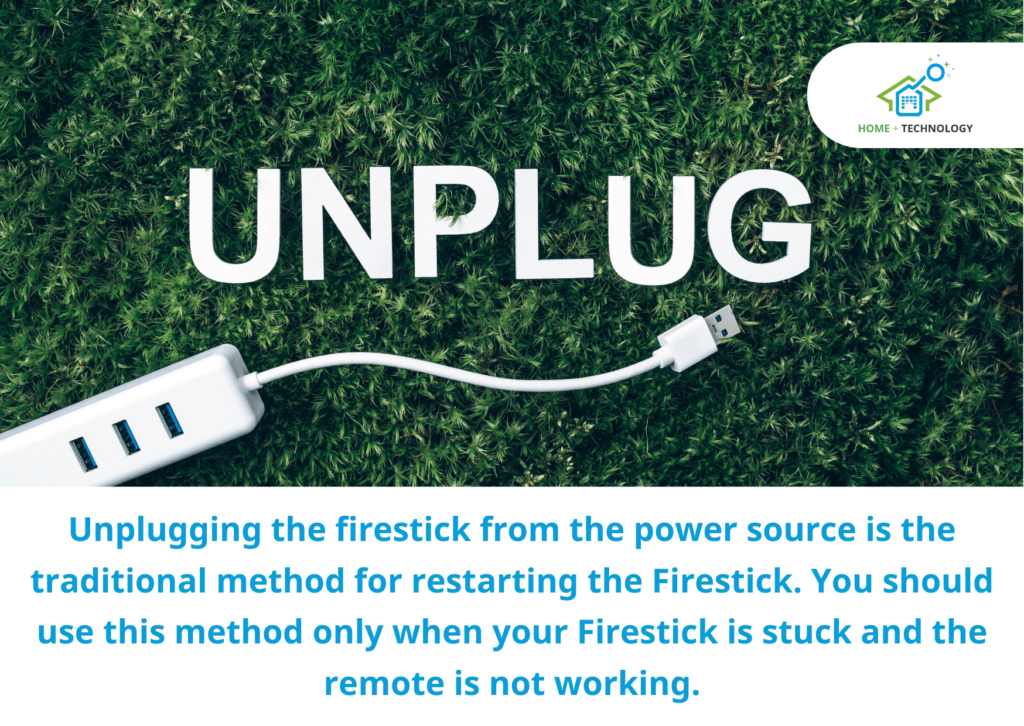
Unplugging the firestick from the power source is the traditional method for restarting the Firestick. You should use this method only when your Firestick is stuck and the remote is not working.
Here’s how you can restart your Fire TV by unplugging it from the power supply.
- Unplug your Fire TV Stick from the power source.
- Wait for 30 seconds and plug the power plug back into the wall outlet.
- Switch on your Fire TV stick and the TV and check if it’s working fine.
4. Restart/Reboot Firestick Using the Alexa Voice Command
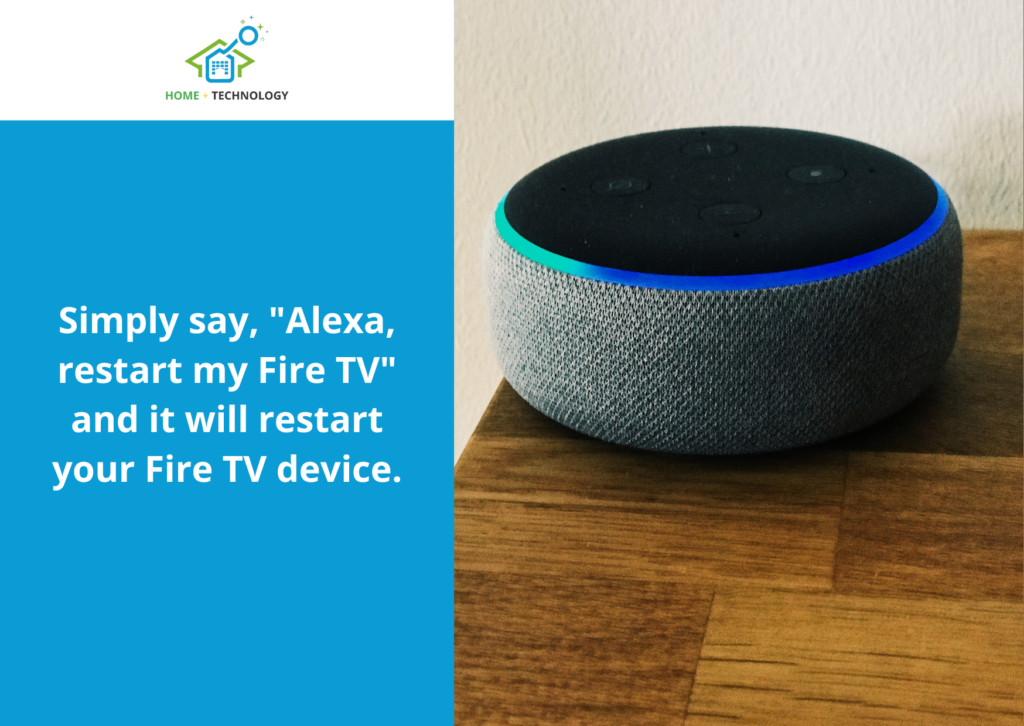
You can use voice commands to restart/reboot your Firestick device with an Alexa voice remote.
- Simply say, “Alexa, restart my Fire TV” and it will restart your Fire TV device.

How Do I Force Restart Fire TV Stick?
To force restart a Fire TV Stick, you will have to follow the below steps.
- Find the Micro-USB Port: You can find the Micro-USB port on the side of your Amazon Fire TV Stick, where you connect the power cable.
- Unplug the Power Cable: Disconnect the power cable that supplies power to your device from the Micro-USB port on your Fire TV Stick.
- Wait for 5-10 Seconds: Wait for around 5 to 10 seconds after unplugging the power cable.
- Reconnect the Power Cable: Now, plug the power cable back into the Micro-USB port and make sure it’s connected correctly.
- Wait for the Device to Restart: Generally, after reconnecting the power cable, the Fire TV Stick reboots automatically. You’ll see the Amazon logo on your TV screen during the restart process.
- Check If Firestick is Working: Once the Fire TV Stick restarts, check if it is working perfectly. Use the Amazon Fire TV remote control to navigate through the menus and make sure everything is working as expected.
This process forces a manual restart and can help resolve certain issues your Fire TV Stick may be experiencing. If problems persist, you may want to contact Amazon customer support for further assistance.
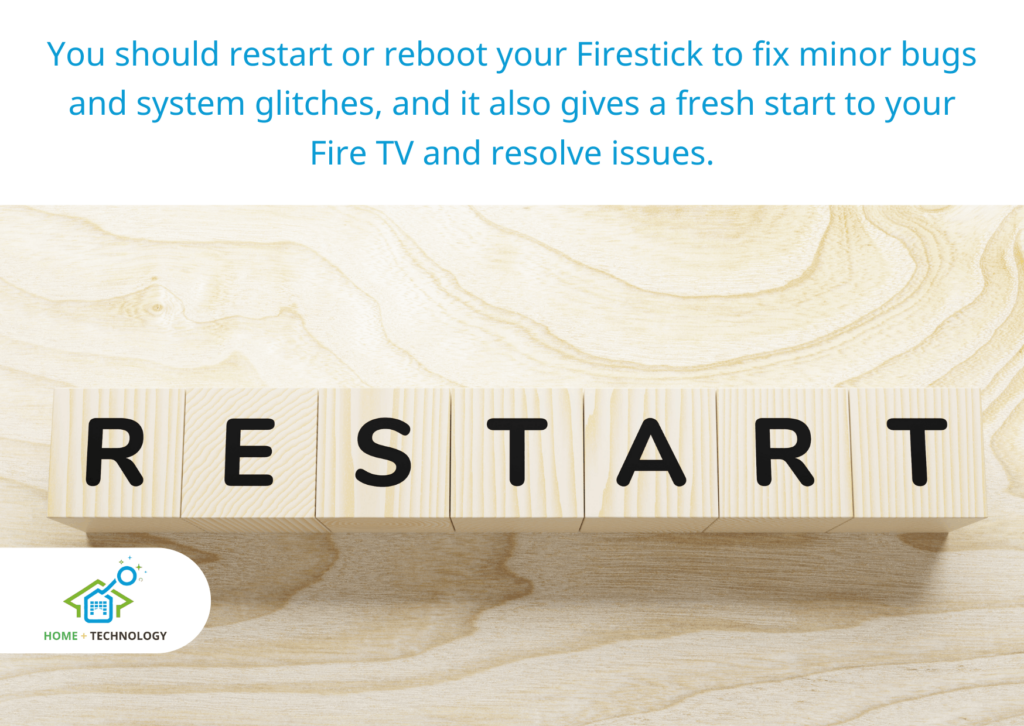
Why Should I Restart My FireStick?
You should restart or reboot your Firestick to fix minor bugs and system glitches, and it also gives a fresh start to your Fire TV and resolve issues.
What Does Resetting Your Fire TV Do?
Initiating a restart on your FireStick stands out as the most efficient method to provide a fresh start to its operating system.
You can opt to reboot your Amazon streaming devices to fix minor software glitches and bugs, but there are other reasons too.
Here are the reasons why and when you should restart a Fire Stick:
- If your firestick is lagging and showing performance issues, restarting the firestick will fix the problem.
- When your Fire TV stick home screen is unresponsive or frozen, the only solution to fix this is rebooting the device.
- Sometimes updating your Firestick firmware requires restarting the Firestick.
- Installing certain apps also requires a restart.
Can restarting FireStick fix issues with apps?
Yes, restarting FireStick can fix minor bugs and software glitches causing app issues. It is also helpful during an unresponsive app event.
What is the best way to restart my FireStick?
The best way to restart your Firestick is by navigating to Settings and selecting My Fire TV then the Restart option.
How often should I restart my Fire TV?
There is no definite time for restarting a Fire TV Stick but I personally do this after every 3-5 days. Also, you can restart your firestick whenever it starts lagging or slowing down.
How should I restart my FireStick if it’s not responding?
If your Firestick is not responding, you can restart your Firestick directly with the Remote Control by pressing the Play/Pause and Select buttons simultaneously and holding them for 5 seconds.
What is the Difference Between Resetting and Restarting a FireStick?

Like all other electronic devices, there’s a great difference between resetting and restarting.
A device reset brings the Firestick device to its original state with the reinstallation of the operating system. While a reboot or restart simply shut down the Firestick operating system and restart the device.
There are different button combinations to restart and reset different Firestick models.
What Are the Buttons on a Firestick Remote?
Generally, a Firestick remote consists of 20 buttons of which 4 are the dedicated apps buttons. The other buttons available on a Firestick remote are listed below.
- Power
- Alexa
- Navigation
- Select
- Back
- Home
- Menu
- Rewind
- Play/pause
- Fast forward
- Volume
- Channel
- Guide
- Settings
- Mute
- Preset app buttons
Since there are different models of Fire TV Sticks, the structure and buttons on different Fire TV Stick models do vary and can have as many as 22 buttons on it.
What Buttons Do I Press to Reset a Fire Stick Remote?
To reset a Firestick remote, you have to press and hold the Left, Back, and Menu buttons for 12 seconds. Since different models of Firestick use different steps, this guide on “Resetting all FireStick Remote Types” will help you with the Firestick resetting process.
How do I resync my Fire Stick remote?
To resync your Firestick remote, first unpair and then re-pair the remote. To do this, follow the below steps.
- Go to “Settings” > “Controllers & Bluetooth Devices” > “Amazon Fire TV Remotes” > your remote name > “Forget This Device.“
- Then, pair the remote again by pressing and holding down the “Home” button on the remote for at least 10 seconds.
Conclusion
Restarting or rebooting an Amazon Fire TV Stick is a straightforward process that can be done through the remote, settings menu, physical power cycle, or voice commands if Alexa is enabled.
However, the best method to restart Fire TV is via the Settings menu.
Also, if you are facing a problem with your Firestick remote volume buttons, here’s our guide on how to fix Firestick remote volume not working.